3. Setting minimum and maximum memory values
When SQL Server starts, it acquires enough
memory to initialize, beyond which it acquires and releases memory as
required. The minimum and maximum memory values control the upper limit
to which SQL Server will acquire memory (maximum), and the point at
which it will stop releasing memory back to the operating system
(minimum).
As you saw earlier in figure 7.1, the minimum and maximum memory values for an instance can be set in SQL Server Management Studio or by using the sp_configure
command. By default, SQL Server's minimum and maximum memory values are
0 and 2,147,483,647, respectively. The default min/max settings
essentially allow SQL Server to cooperate with Windows and other
applications by acquiring and releasing memory in conjunction with the
memory requirements of other applications.
On small systems with a single SQL Server
instance, the default memory values will probably work fine in most
cases, but on larger systems we need to give this a bit more thought.
Let's consider a number of cases where setting min/max values is
required, beginning with systems that lock pages in memory.
Lock Pages in Memory
As you know, when the Lock Pages in Memory
setting is enabled, SQL Server's memory will not be paged out to disk.
This is clearly good from a SQL Server performance point of view, but
consider a case where the maximum memory value isn't set, and SQL Server
is placed under significant load. The default memory settings don't
enforce an upper limit to the memory usage, so SQL Server will continue
to consume as much memory as it can get access to, all of which will be
locked and therefore will potentially starve other applications
(including Windows) of memory. In some cases, this memory starvation
effect can lead to system stability issues.
In SQL Server 2005 and above, even with the Lock
Pages in Memory option enabled, SQL Server will respond to memory
pressure by releasing some of its memory back to the operating system.
However, depending on the state of the server, it may not be able to
release memory quickly enough, again leading to possible stability
issues.
For the reasons just outlined, systems that use
the Lock Pages in Memory option should also set a maximum memory value,
leaving enough memory for Windows. We'll cover how much to leave
shortly.
Multiple instances
A server containing multiple SQL Server
instances needs special consideration when setting min/max memory
values. Consider a server with three instances, each of which is
configured with the default memory settings. If one of the instances
starts up and begins receiving a heavy workload, it will potentially
consume all of the available memory. When one of the other instances
starts, it will find itself with very little physical memory, and
performance will obviously suffer.
In such cases, I recommend setting the maximum
memory value of each instance to an appropriate level (based on the load
profile of each).
Shared servers
On servers in which SQL Server is sharing
resources with other applications, setting the minimum memory value
helps to prevent situations in which SQL Server struggles to receive
adequate memory. Of course, the ideal configuration is one in which the
server is dedicated to SQL Server, but this is not always the case,
unfortunately.
A commonly misunderstood aspect of the minimum
memory value is whether or not SQL Server reserves that amount of memory
when the instance starts. It doesn't.
When started, an instance consumes memory
dynamically up to the level specified in the maximum memory setting.
Depending on the load, the consumed memory may never reach the minimum
value. If it does, memory will be released back to the operating system
if required, but will never drop below the value specified in the minimum setting. Figure 3 shows the relationship between a server's memory capacity and SQL Server's minimum and maximum memory values.
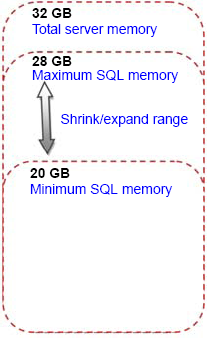
Clusters
Configuring memory maximums in a multi-instance cluster is important in
ensuring stability during failover situations. You must ensure that the
total maximum memory values across all instances in the cluster is less
than the total available memory on any one cluster node that the
instances may end up running on during node outage.
Setting the maximum memory values in such a
manner is important to ensure adequate and consistent performance during
failover scenarios.
Amount of memory to leave Windows
One of the important memory configuration
considerations, particularly for 32-bit AWE systems and 64-bit systems
that lock pages in memory, is the amount of memory to leave Windows. For
example, in a dedicated SQL Server system with 32GB of memory, we'll
obviously want to give SQL Server as much memory as possible, but how
much can be safely allocated? Put another way, what should the maximum
memory value be set to? Let's consider what other possible components
require RAM:
Windows
Drivers for host bus adapter (HBA) cards, tape drives, and so forth
Antivirus software
Backup software
Microsoft Operations Manager (MOM) agents, or other monitoring software
As shown in figure 4,
in addition to the above non-SQL Server components, there are a number
of SQL Server objects that use memory from outside of the buffer
pool—that is, the memory area defined by the maximum memory setting.
Memory for objects such as linked servers, extended stored procedures,
and object linking and embedding (OLE) automation objects is allocated
from an area commonly called the MemToLeave area.

As you can see, even on a dedicated server,
there's a potentially large number of components vying for memory
access, all of which comes from outside the buffer pool, so leaving
enough memory is crucial for a smooth-running server. The basic rule of
thumb when allocating maximum memory is that the total of each
instance's maximum memory values should be at least
2GB less than the total physical memory installed in the server;
however, for some systems, leaving 2GB of memory may not be enough. For
systems with 32GB of memory, a commonly used value for Max Server Memory
(totaled across all installed instances) is 28GB, leaving 4GB for the
operating system and other components that we discussed earlier.
Given the wide variety of possible system
configuration and usage, it's not possible to come up a single best
figure for the Max Server Memory value. Determining the best maximum
value for an environment is another example of the importance of a
load-testing environment configured identically to production, and an
accurate test plan that loads the system as per the expected production
load. Load testing in such an environment will satisfy expectations of
likely production performance, and offers the opportunity to test
various settings and observe the resulting performance.
One of the great things about SQL Server,
particularly the recent releases, is its self-tuning nature. Its default
settings, together with its ability to sense and adjust, make the job of a DBA somewhat easier. In the next section, we'll see how these attributes apply to CPU configuration.